Purchasing a Gift Card through eWeb
To purchase a Gift Card on eWeb through the Online Store, customer need to complete the following steps:
- After logging-in to eWeb, click Online Store tab from the top-navigation bar.
- From the Browse store categories drop-down field, select Gift Cards.
- Select a Gift Card you wish to purchase. Alternatively, you can search it by entering the Gift Card's name in the Search Gift Cards box and then click Go.
- In the Add to Cart section, Price and Quantity of the Gift Card are displayed.
- Click Add to Cart button. This will display Shopping Cart page.
- Click the Check-Out button for entering the payment information.
- Enter the payment related information in the payment information field and then click Continue.
- From the displayed page, click the Submit Order button.
This will open a list of Gift Cards available for purchase.
This will display the Gift Card page: users will have the ability to review the Gift Card.
Important! Though you can change the quantity of the Gift Card in the Quantity field, but this will give an error while checking out. So make sure that the quantity of the Gift Card must be one.
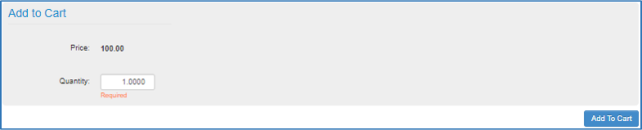
This will direct customer to Purchase Details page.
Checking Gift Card status and other details
Once you purchase a gift card from online store, you can check gift card information and its related details in the My Transactions page.
To check the gift card details, use the following steps:
- Click the My Account tab.
- Go to My Transactions and click Gift Cards or scroll down to My Gift cards section.
You will see the following columns in the My Gift Cards section.
| Column | Description |
|---|---|
| Invoice# | Displays an Invoice number |
| Gift Card Number | Displays a unique number that a Gift Card holds |
| Amount | Displays a value that a Gift Card holds |
| Purchase Date | Displays the date when the Gift Card was purchased |
| Date Redeemed | Displays the status of the Gift Card. Either it display the date when the Gift Card was redeemed or a Not Redeemed text. |